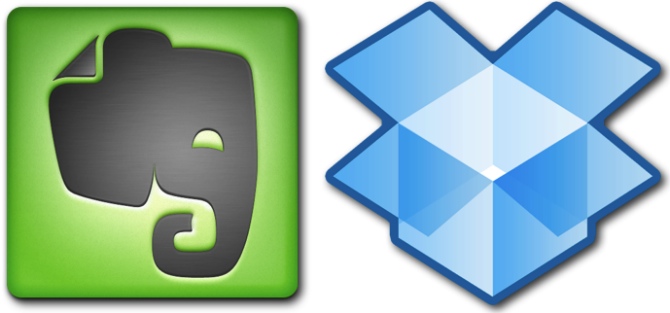
**CAVEAT: Do not attempt this process unless you are willing (and capable) of actually physically throwing stuff away. C’mon….you can do it. I know it’s scary – but if you use your shredder when in doubt and push forward despite your misgivings, you’re gonna feel fabulous at the end of one folder. Guaranteed.
Here’s some quick details: I’ve been very good at maintaining our filing system over our almost-8 years of marriage. We have two filing drawers full with every important piece of paper that has entered our lives (excepting the few HUGELY IMPORTANT papers that live in our tiny fireproof safe). I also have been diligent about purging the files once a year, as soon as we receive our W2’s. All tax related paper from the past year goes into one single folder, taxes are filed, and the folder is placed in the bottom drawer. All other papers go into the trash or shredder. This process will GREATLY aid in the speed at which I will reach my goal.
Here’s some quick details: I’ve been very good at maintaining our filing system over our almost-8 years of marriage. We have two filing drawers full with every important piece of paper that has entered our lives (excepting the few HUGELY IMPORTANT papers that live in our tiny fireproof safe). I also have been diligent about purging the files once a year, as soon as we receive our W2’s. All tax related paper from the past year goes into one single folder, taxes are filed, and the folder is placed in the bottom drawer. All other papers go into the trash or shredder. This process will GREATLY aid in the speed at which I will reach my goal.
I am using the following free ‘cloud-based’, online programs: Dropbox and Evernote. We also use Microsoft Office on our local computers to create spreadsheets for tracking all kinds of information (YAY FOR ELECTRONIC LISTS!). Most importantly – these are all free. The only thing I have invested is time.
Let’s dive into my Evernote program and I’ll show you how I did it. (I have already set up my program and a few folders. If you need help doing this, please google for information, or ask a tech savvy person who can help you).
This, I believe at this time, is the most important step for me - Every word in the title you give your notes or notebooks will be cataloged for later searching - which will be a big time saver when you've got over a hundred notes.
Once that's done, click TOOLS, IMPORT FOLDERS, ADD. (You can see I have previously set up in my EVERNOTE OPTIONS to have my main Evernote folder in my Public Folder.) Click your main folder (mine is EVERNOTE), click MAKE NEW FOLDER, name same as your Notebook name. OK
Now I start scanning. I wont bother to show you this process - as no two printers or scanning software are exactly alike. 2 only important factors when scanning: Scan into your computer as "PDF Document", and make sure you save it into that folder up there that you just created (or whichever folder you are working on at the time). (As far as Evernote is concerned, all documents will go into the currently set 'default notebook' - which you can change as needed). If you have a few extra minutes, I highly recommend naming it appropriately at the time you scan it.
Every time you scan a document correctly into that folder you set up to automatically import, Evernote will pop up with a notification on your computer's taskbar that a document was synced.
*You see I have a notebook called INBOX? My scanner is set up to automatically send all scanned items to that folder and Notebook- just in case I'm in a hurry and don't feel like categorizing at the time. These will automatically sync to my Evernote, which I will use to file into appropriate notebooks later. **When I initially set up the INBOX Notebook, I checked that box that says 'Make default notebook'.
There is so much more to Evernote, and paperless filing - and you can really get into it if you have the time and money. There is Premium Evernote, which will give you lots more space and better encryption. There are also a number of scanners on the market now that actually have a button on them that scans DIRECTLY to Evernote, without you opening a single program or window on your computer. They are pricey - so I make due with what I have.
Some suggestions to reduce clutter in your life, purse and bookshelves:
- Utilize Excel Spreadsheets, Microsoft Money, Mint.com, or Quicken as your check register.
- For ongoing lists that you may need to update, reorder or keep indefinitely – use Excel spreadsheets or some type of word processer to create the list.
- Don’t print favorite emails – just place them into a ‘Saved Stuff’ folder on your email account, and it will be saved for later – also accessible from anywhere.
- File taxes online.
- Stop buying paper books – invest in Electronic Books. Kindle is the most popular right now – and you don’t have to buy a reading device unless you want to. The Kindle E-Reader is free to download to any computer, smart phone or tablet. And – it’s another ‘cloud-based’ system. Access any book from any device from any location. Could it be any better?
- Store favorite recipes, ideas, pictures and documents online. I use Allrecipes.com, Pinterest.com, Dropbox.com and Google (documents, gmail, etc), and am in the process of choosing a photo site. All are free to join, and can be accessed from any internet connection, on most devices.





Jen,
ReplyDeleteVery nice. I've been think along these lines myself. I've been reading David Allen's Getting Things Done and I'm anxious to put some of his principles into practice
A lot of people rave about Evernote but, frankly, I've been underwhelmed by it. Perhaps I'll give it another try ..